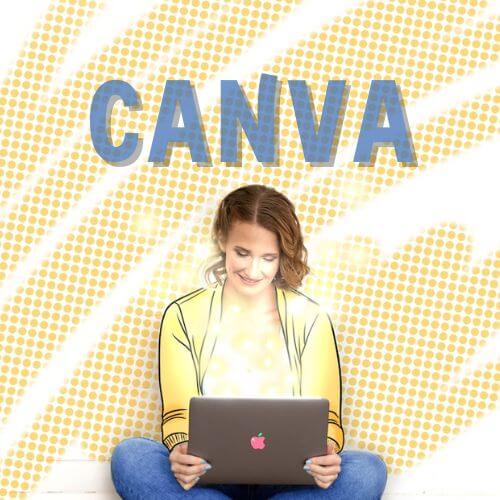Get Started with Canva
Tutorials made for kids, tweens, and creative beginners!
New to Canva? You’re in the right place! These step-by-step beginner tutorials are designed to help young creatives (and their grown-ups!) build confidence using Canva — one click at a time.
Whether you’re making your first poster, a social media graphic, or just exploring digital design, these videos will walk you through the basics in bite-sized lessons.
Each tutorial is short, fun, and focused — perfect for short attention spans, creative brains, and learning by doing.
Who These Tutorials Are For:
-
Kids, tweens & creative teens
-
Total beginners (no design experience needed!)
-
Parents supporting creative learning at home
-
Teachers or homeschoolers introducing Canva in class

Getting Started with Canva
Why Use Canva?
Canva is a fun, user-friendly graphic design tool that helps young creatives express their ideas visually. It’s free to use, works on any device, and is perfect for school projects, creative hobbies, or just learning how to design like a pro.
The tutorial below will walk you through what Canva is, how to sign up, and how to navigate the dashboard and tools.
What’s inside:
- What Canva is and why it’s awesome
- How to sign up and the different memberships
- Quick tour of the dashboard and editor
- Tips for first-time users
Click the link below to go to Canva👇
OPEN TO FOLLOW STEP BY STEP 👉
- Use these steps and timestamps, if you need to refer back to something in particular:
- What is Canva?- 0:23
- Sign up- 0:41
- Canva App- 0:53
- Free & Pro Memberships- 1:05
- Canva Dashboard- 1:33
- Design Tab- 2:04
- Element Tab- 2:40
- Text Tab- 2:48
- Upload Tab- 2:56
- Tools Tab- 3:03
- Photo Tab- 3:12
- Can’t Find a Tab? – 3:26
- Background Tab- 3:40
- Next Up! Designing in Canva- 4:02
Go MAD and get creative with Canva!
I’d love to see what you come up with 😍 get in touch at hello@somadaboutdesign

Designing with Canva
A 2-part series for Beginner Designers
Get ready to take your Canva skills to the next level!
👉 Part 1: Learn how to customise a Canva template to make your first poster
👉 Part 2: Build your own design from scratch — upload images, add effects, and make it your own!
Whether you’re creating for fun, school, or a special project, these tutorials will help you build skills and confidence, one step at a time.
👀 New here?
Scroll up to start with Getting Started with Canva — I cover the Canva basics – or Scroll down to get designing.
Part 1: Design A Poster
Using a Canva Template
Ready to start designing? In this beginner-friendly Canva tutorial, you’ll learn how to create your first poster using a pre-made template — step by step.
Learn how to:
-
Pick a template that fits your style
-
Change colours, fonts, and text
-
Move and resize elements
-
Personalise it to make it your own.
This is a great way to get comfortable with Canva while making something fun — perfect for creative kids and teens just starting out with digital design.
OPEN TO FOLLOW STEP-BY-STEP 👉
- Use these steps and timestamps, if you need to find something in particular:
- Overview- 0:26
- Find a template- 0:49
- Customise your template- 1:19
- Toolbar options- 1:35
- Undo/Redo – 2:13
- Duplicate Element- 2:24
- Customise Text- 2:32
- Resize text box- 2:42
- Centre text in text box- 2:57
- Add text box-3:22
- Centre multiple elements- 3:39
- Change text colour- 4:17
- Customise elements- 4:39
- Change background colour- 4:58
- Add element/graphic- 5:15
- Change layer order- 6:01

Part 2: Design A Poster
Level up your skills with your own design.
Let’s take the next step in your Canva journey.
In this tutorial, I’ll walk through how to design a poster from scratch using your own ideas, images, and creative choices. No templates this time — just you, your imagination, and a blank canvas!
Learn how to:
- Start with a blank canvas
- Upload and use your own images or artwork
- Use text effects, gradients, other edits and photos,
- Save and download your final design
This tutorial is perfect for creative kids and teens who are ready to level up their Canva skills and make something that’s completely their own.
OPEN TO FOLLOW STEP-BY-STEP 👉
- Use these steps and timestamps, if you need to find something in particular:
- Overview- 0:11
- New Page- 0:36
- Uploading to Canva- 1:03
- Deleting Extra Uploads- 1:21
- File Types – 1:32
- Add Text- 2:15
- Change Font- 2:31
- Text Effects- 2:46
- Other Edits- 3:33
- Keep options-4:09
- Background- 4:34
- Gradients- 4:46
- Using Photos- 5:03
- Rearrange Layers- 5:54
- Reposition Background Photo- 6:06
- Save & Share- 6:53
Go MAD and get creative with Canva!
I’d love to see what you come up with 😍 get in touch at hello@somadaboutdesign